SearchMonster
SearchMonster uses precision search technology to find the exact talent you need. Plus, you can manage and contact candidates via email — all from the same interface. Find and reach the top-quality talent you need, when you need it.
Take a look at the materials below to get up and running in no time!
Training Course
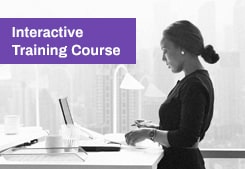
Training Topics
5 reasons to put SearchMonster’s Semantic Search Fields to the test.
Find out how you can set up Boolean searches within SearchMonster.
Check out the following tips to make every search a success.
Learn how to create and manage SearchMonster campaigns.
3 tips for a compelling message + Message templates.
Keep tabs on your inventory and get some tips on making it last.
Training Videos
Still have questions?
We’re here to help. Contact Customer Support now.